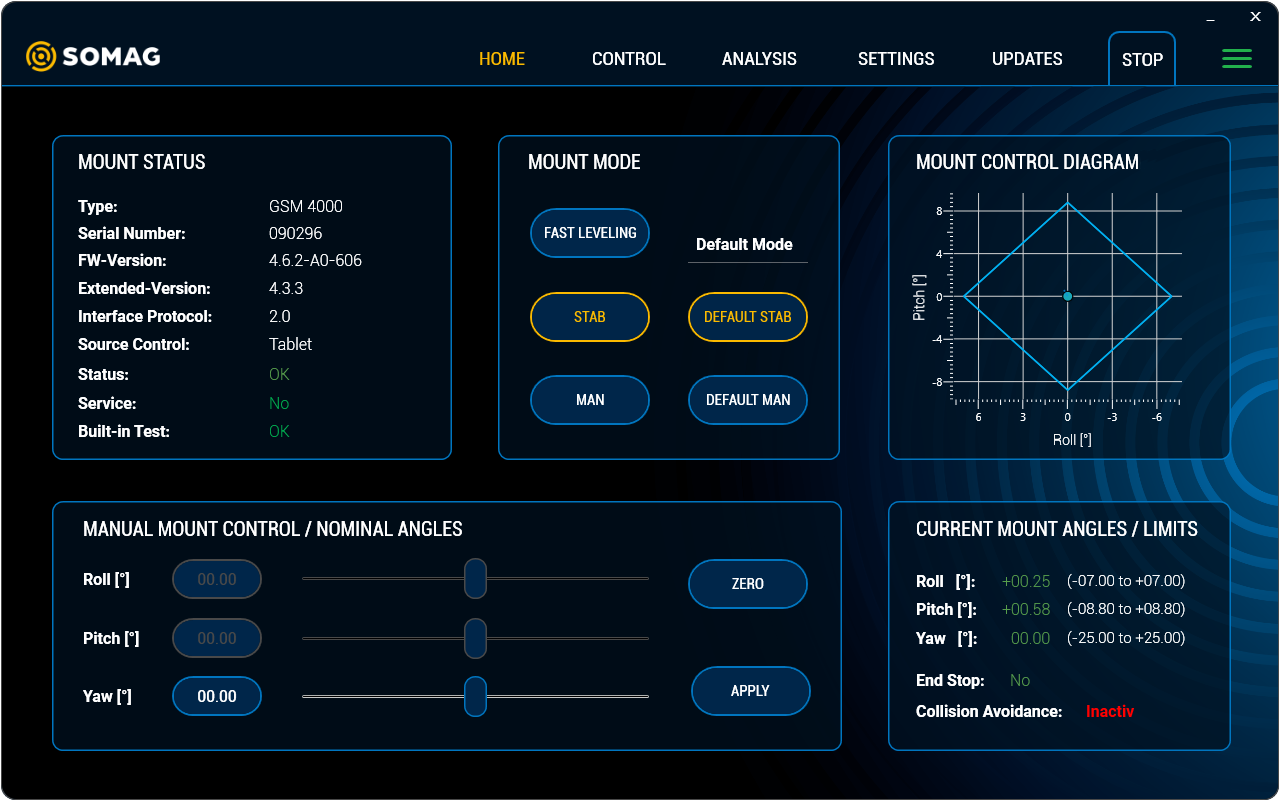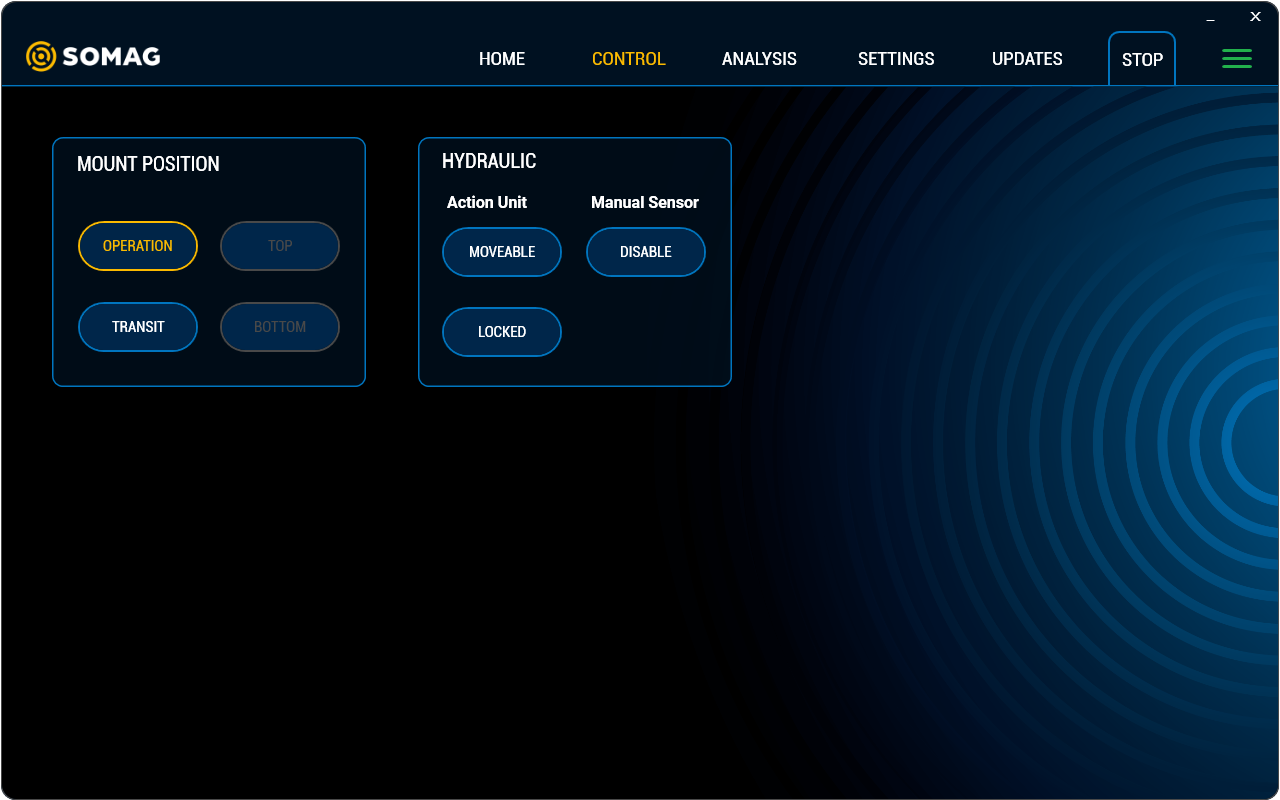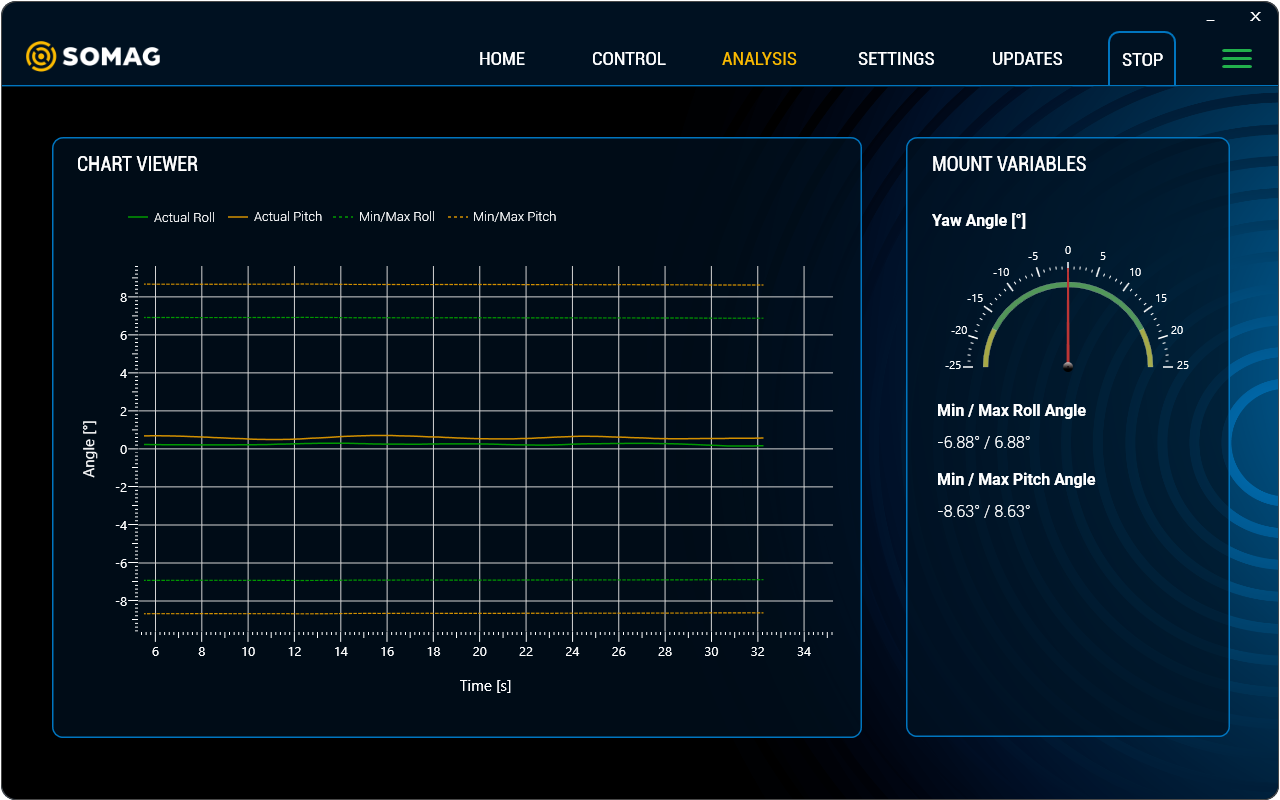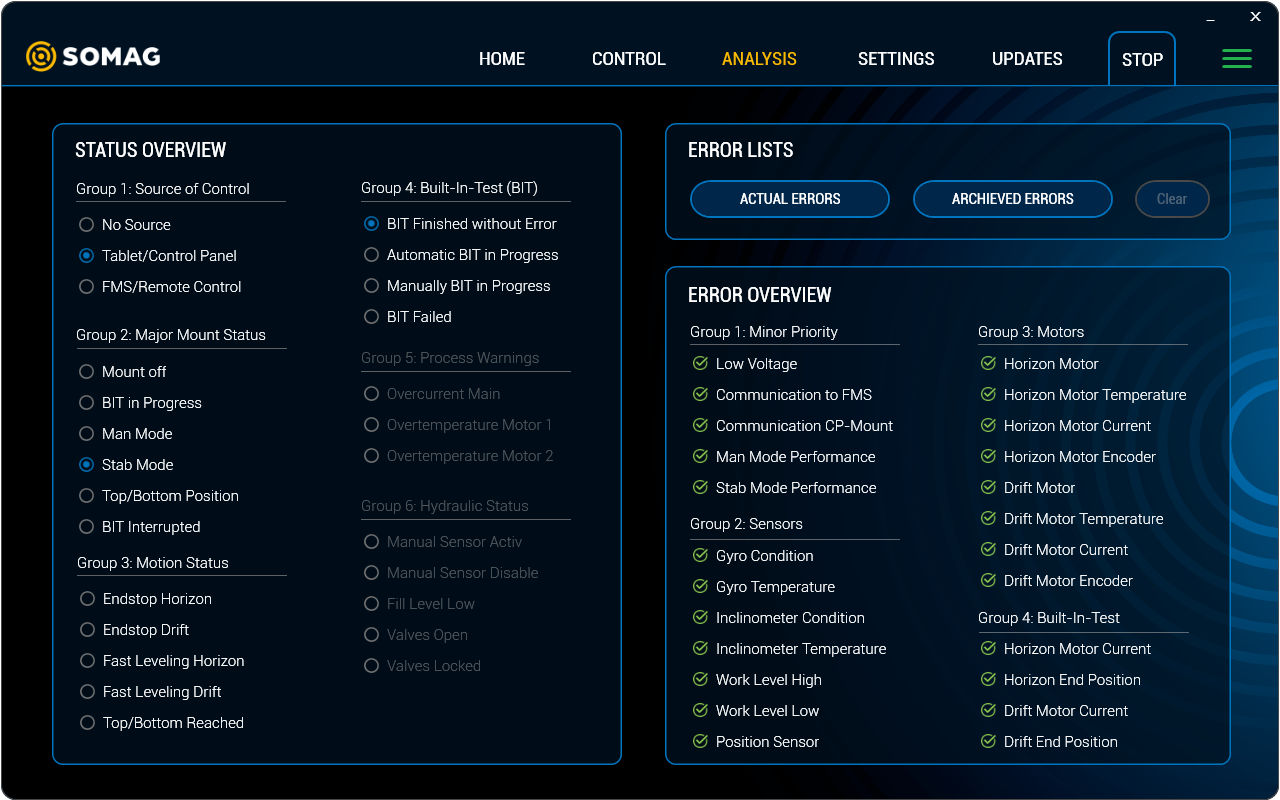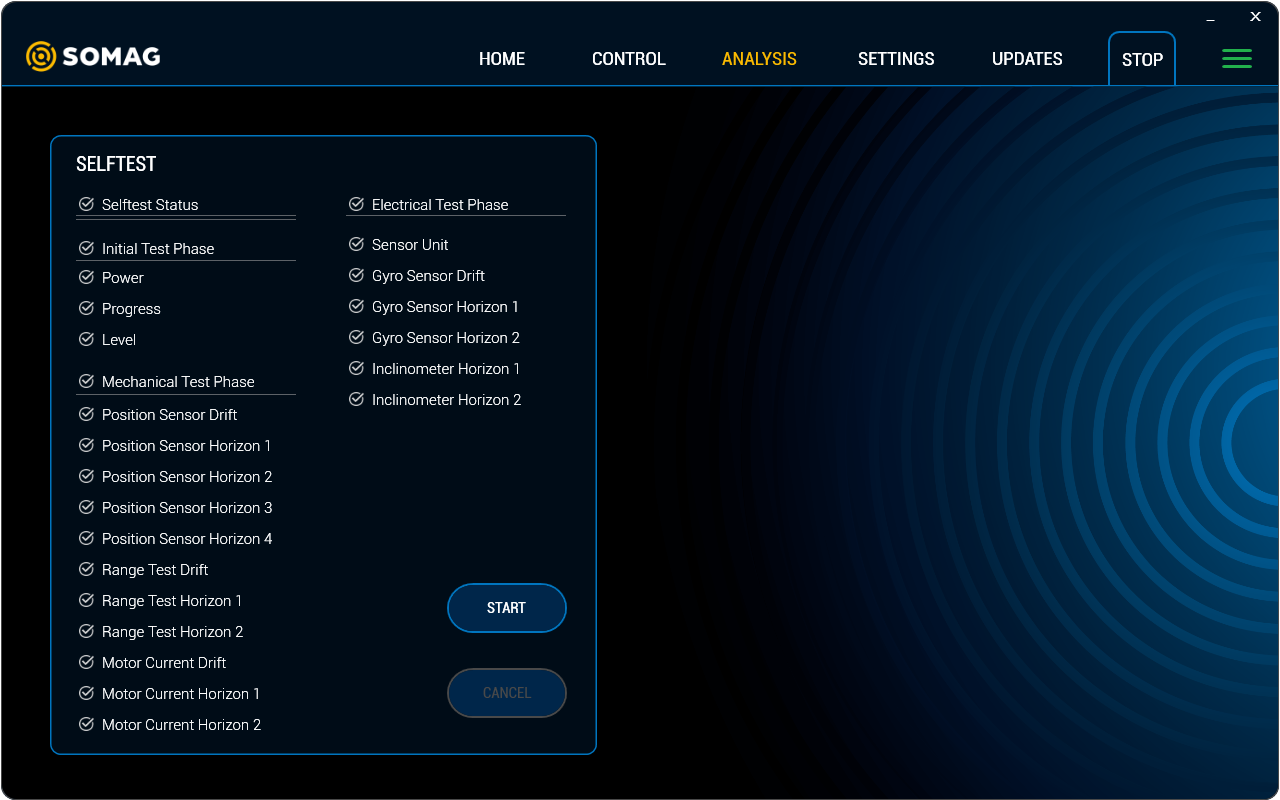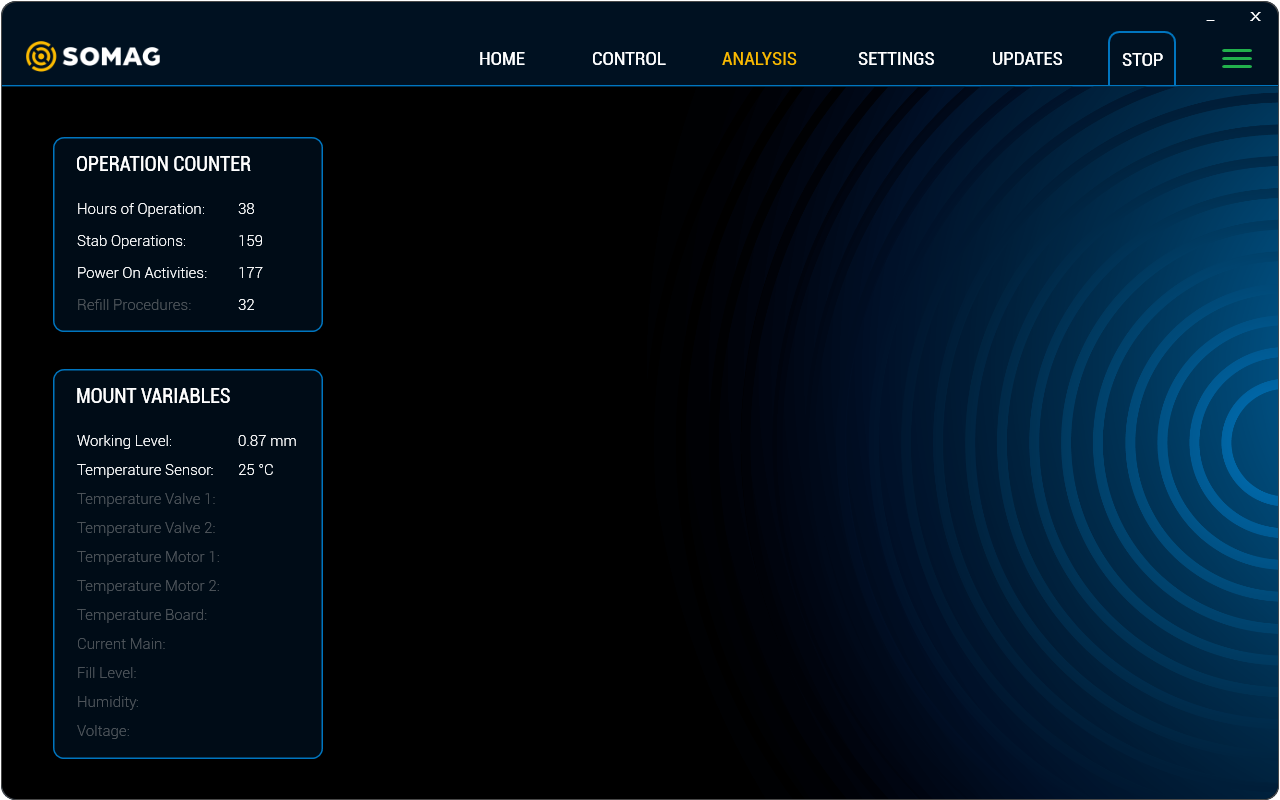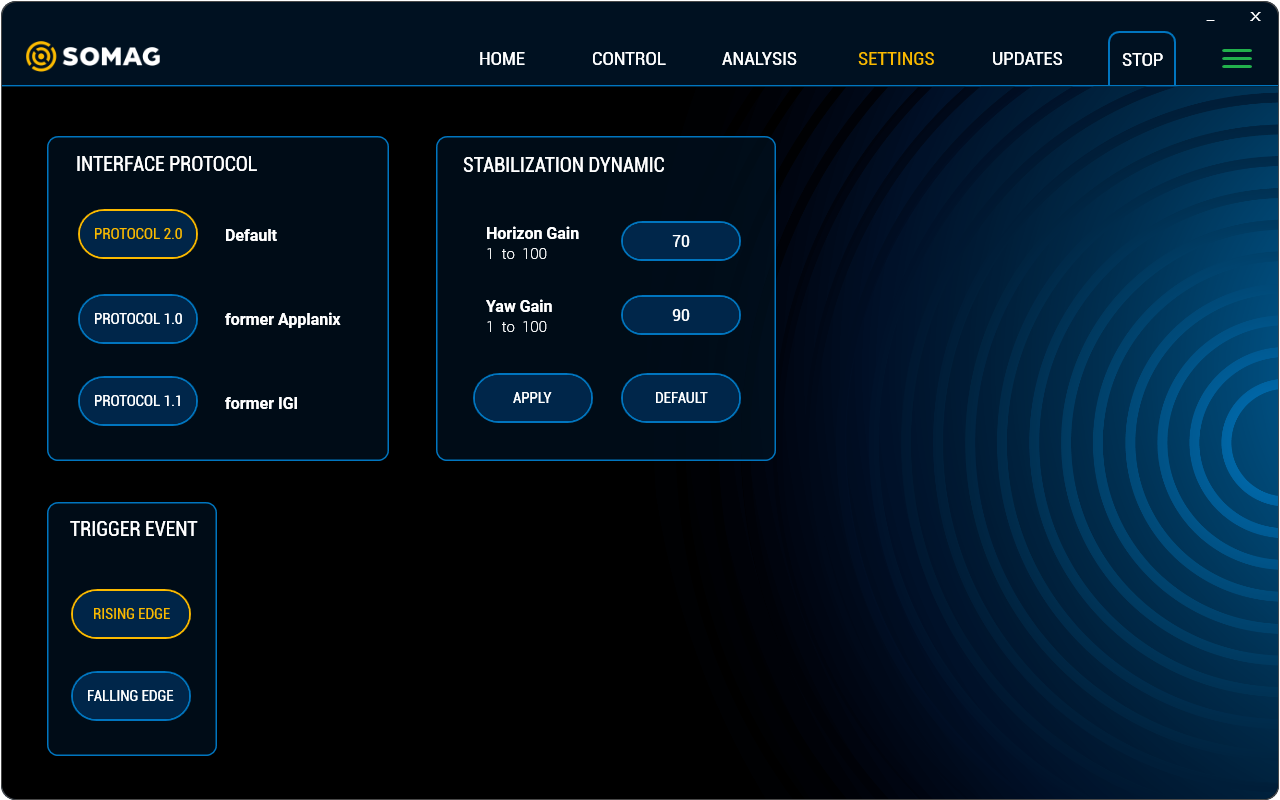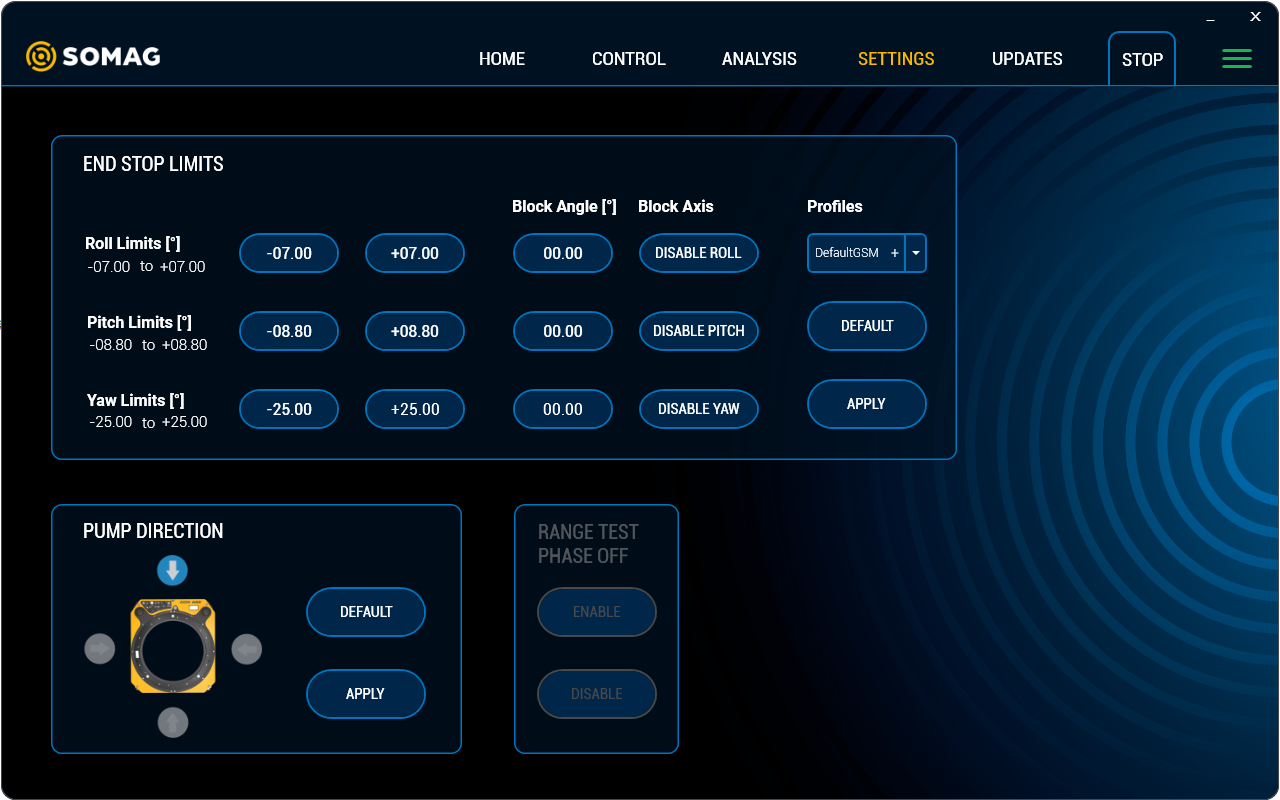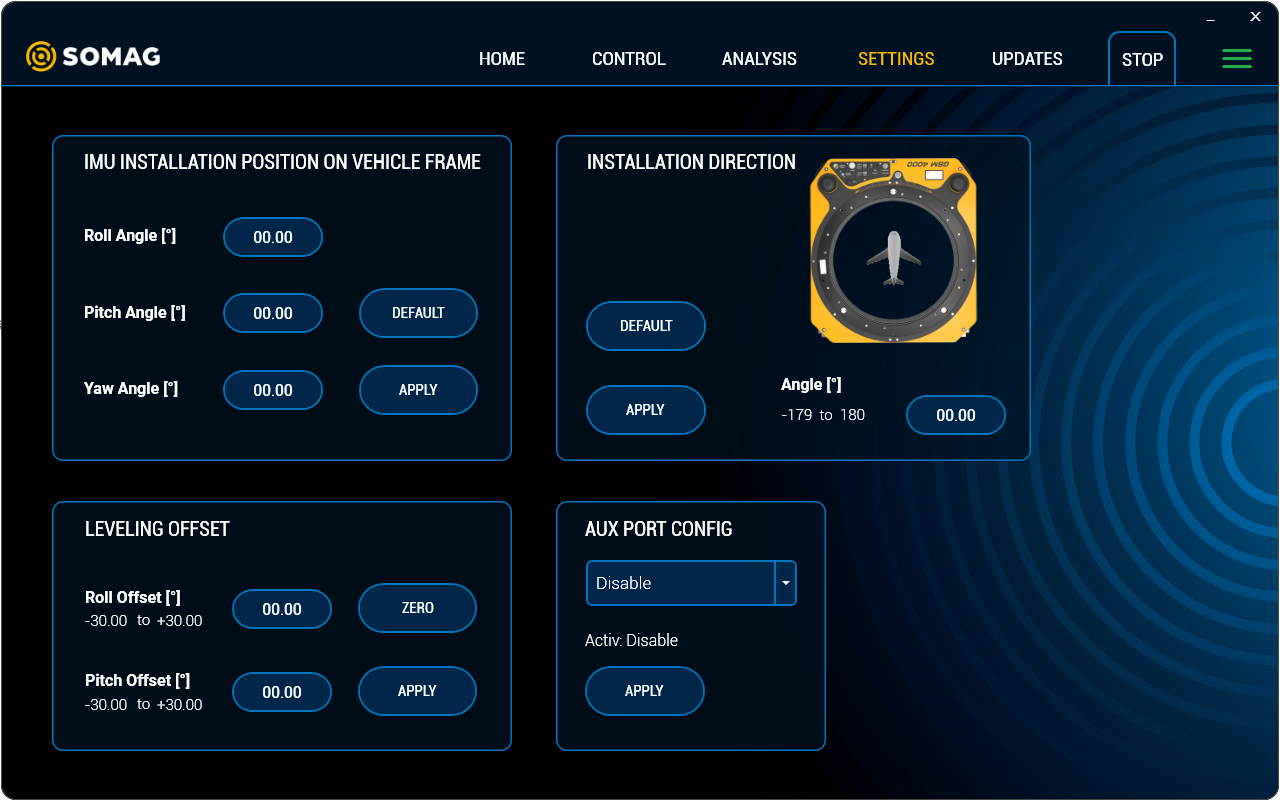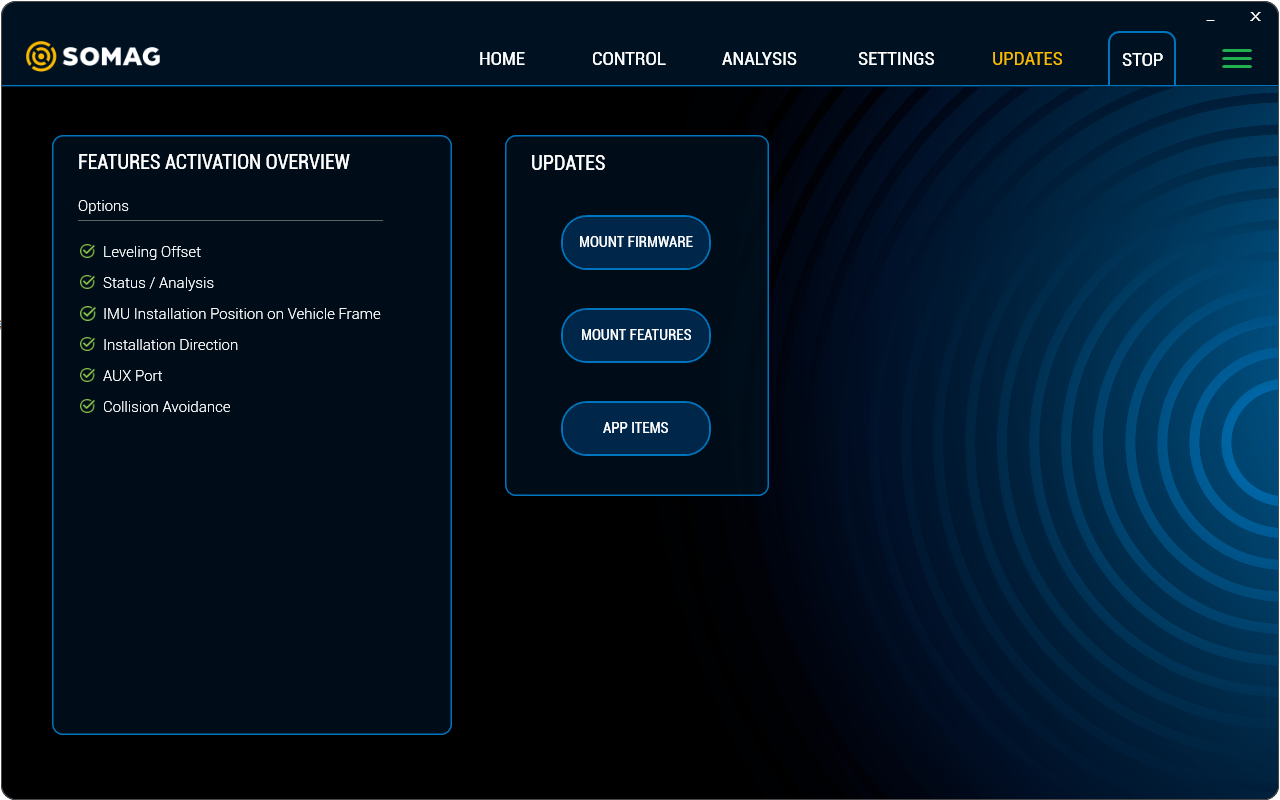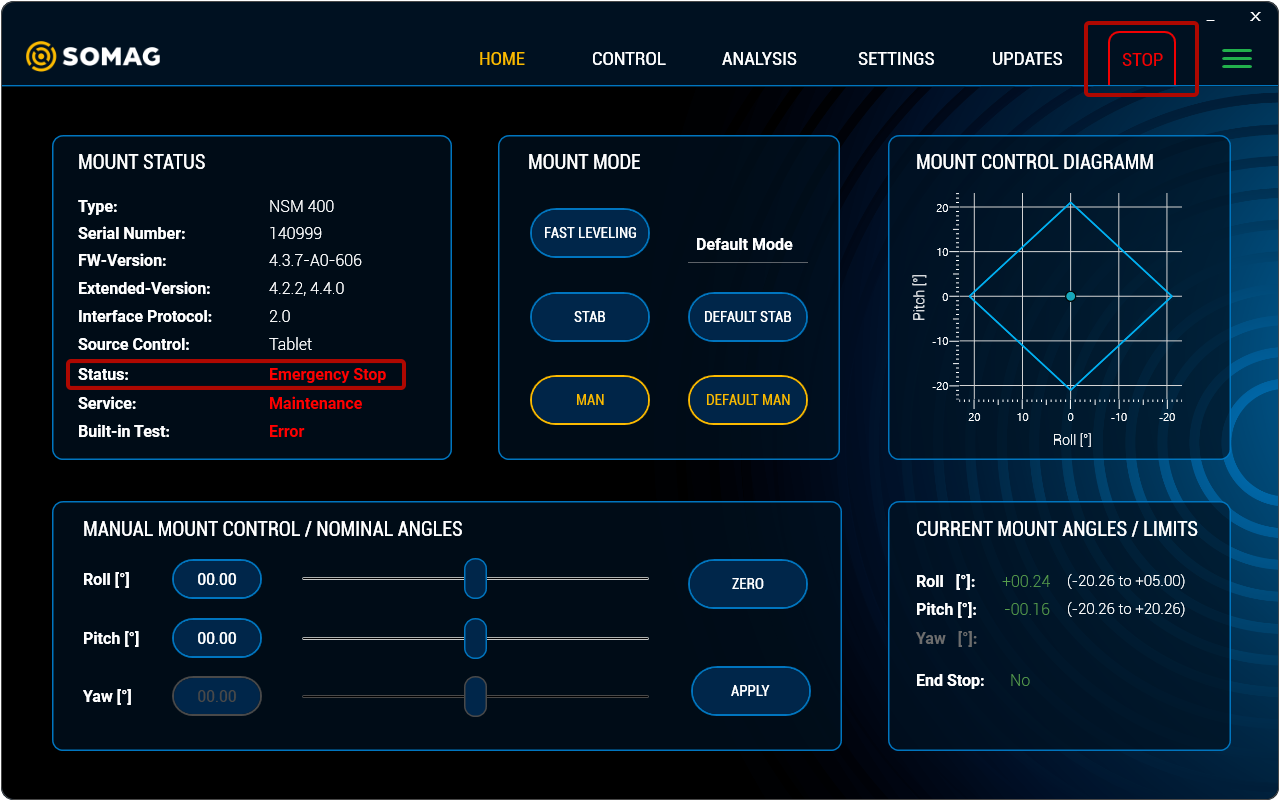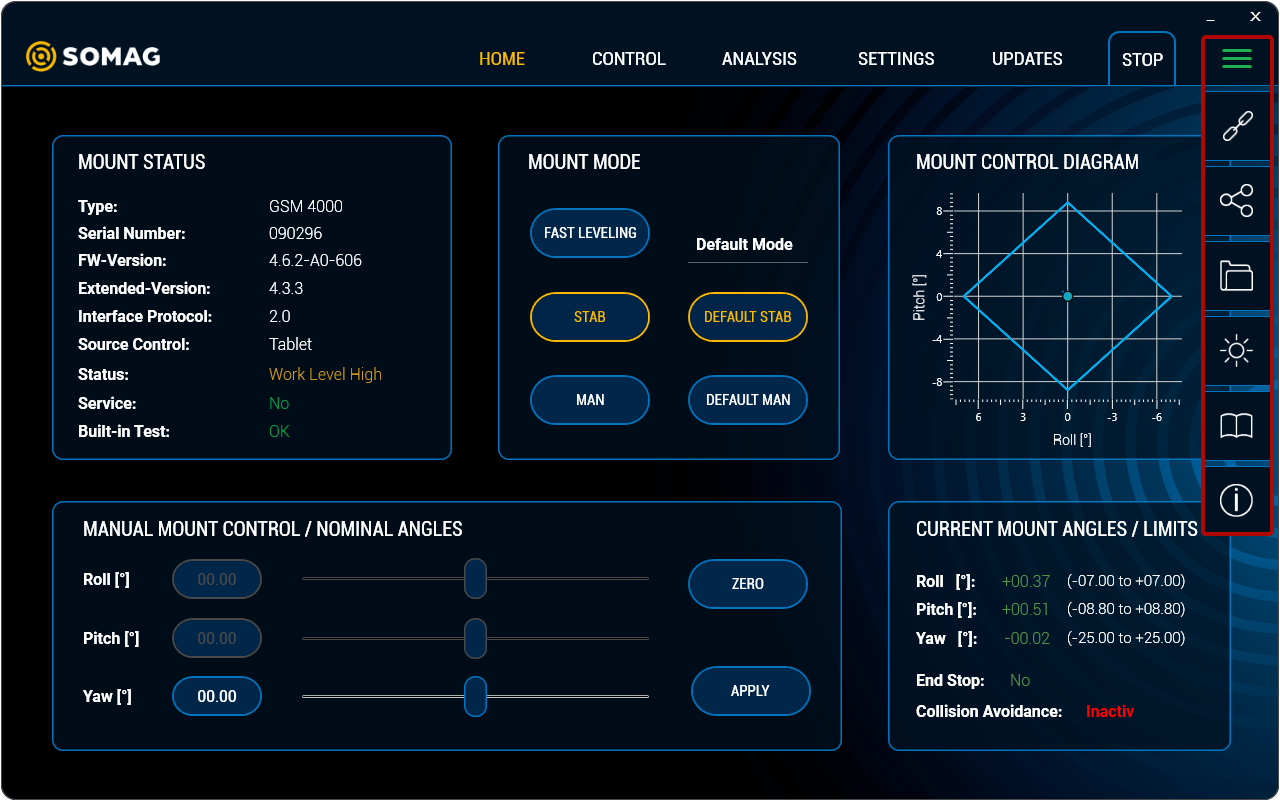The SOMAG Mount Control App was developed by SOMAG AG Jena and is a software tool for Microsoft Windows users that simplifies the operation and configuration of SOMAG Gyro Stabilization Mounts. The app is available free of charge on a USB stick that is part of the standard scope of delivery of every Mount. If you do not have the USB stick available, please contact our support team for a download link. Below is an overview of the app’s main features. A detailed overview and description of functions can be found in the SOMAG Mount Control App Manual. This will be sent to you on request.
- Quick Mount status overview and real-time Mount feedback
- Switch between operational modes (automatic and manual)
- activation and setting of optional Software Features
- Self-test for quick troubleshooting
- Simple firmware update
- Access to all documents e.g. user manuals
View Description
Please note that the visualizations shown below may refer to different Gyro Mounts and therefore have no correlation to each other in terms of functionality. The visualization may vary depending on which type of Mount is connected to the app.
Home View
The Home view is the start view of the app. The most commonly used panels like Mount Status, Mount Mode, Manual Mount Control and Current Mount Angles are located here.
Main functions:
- Mount status provides a quick overview of the device, such as serial number, firmware version, etc.
- Status whether Mount is working correctly
- Service shows whether maintenance is recommended
- Switch between Stab mode (automatic operation) and Man mode (manual operation: required e.g. for strong turbulences or for troubleshooting)
- Overview and setting of current Mount angles
- Status of optional Software Feature “Collision Avoidance”
Control View
The Control view offers two Mount settings (availability depending on Mount):
- Mount Position: translational movement possible for spindle-driven mounts to move them in the upper or lower position, e.g. to perform a locking operation
- Hydraulic: possibility of switching the moveable interior parts to be locked and moveable
Analysis
These views provide a possibility for data analysis, consisting of the visualization of the Mount angles in a chart, a detailed status and error analysis and a diagnostic option through the Selftest. To be able to see these views and to get a detailed listing of the self-test results, which are essential for a quick troubleshooting and evaluation, the optional Software Feature Status/Analysis is required.
Main functions:
- Visualization of Mount movement and angles
- Detailed overview of six different Mount condition groups like source of control, process warnings or hydraulic status (fill level warning, valves positions etc.)
- Error list of actual and archived errors
- Performing of Self-test with display of results
- Operation counter and overview of Mount variables
Settings View
The Setting views consists of 3 different views. The first is for general Gyro Mount settings, which are free of charge. The Feature 1 and Feature 2 view provide setting options for the optional Software Features, which need to be purchased and unlocked and thus provide special options for the Mounts.
Main functions:
- Setting of “End Stop Limits” and “Block Axis”
- Setting of “Leveling Offset”
- Adjustment of stabilization dynamic (gain factor) – free of charge
- Setting of “Pump Direction”
- Setting of “Installation Direction”
- Setting of “IMU Installation Position on Vehicle Frame”
- Setting of legacy feature “RTP off”
- Setting of “Aux Port”
- Trigger Event setting – free of charge
Updates View
In this view, the Mount can be updated to get the latest firmware versions. Furthermore, it is possible to unlock the optional Software Features (Mount Features) to use special functions of the Mount. Features that are not activated are grayed out in the App. After activation they will be colored. A list of all optional Software Features for the connected Mount can be found in the Feature Activation Overview field. There is a green check mark in front of each activated Feature. The App items button allows you to upload app-specific features, such as new manual versions.
Emergency Stop
The Stop button is integrated in the main menu and triggers an Emergency Stop when activated. E-Stop turns off the motors and locks the hydraulic circuits preventing further movement of the Mount. The E-Stop is available for all marine and land Mounts.